Setting up a website for your company or blog is an exciting experience, but the ultimate goal for any businessperson is to make money by attracting their target audience and converting them into paying customers.
You may have learned about Google Analytics 4 in your research but be uncertain about how to get started using the tool. If you have never used the service before, it can be easy to become intimidated and overwhelmed by all the different data options and features on offer.
In this article, we will show you how to use Google Analytics for website growth and how to use the data Google Analytics 4 provides to work out how to attract target customers to your site. You will learn the answer to:
- What is Google Analytics 4?
- How to Use Google Analytics for Websites?
- How to Link Google Analytics to Websites?
- Can I use Google Analytics on any Website?
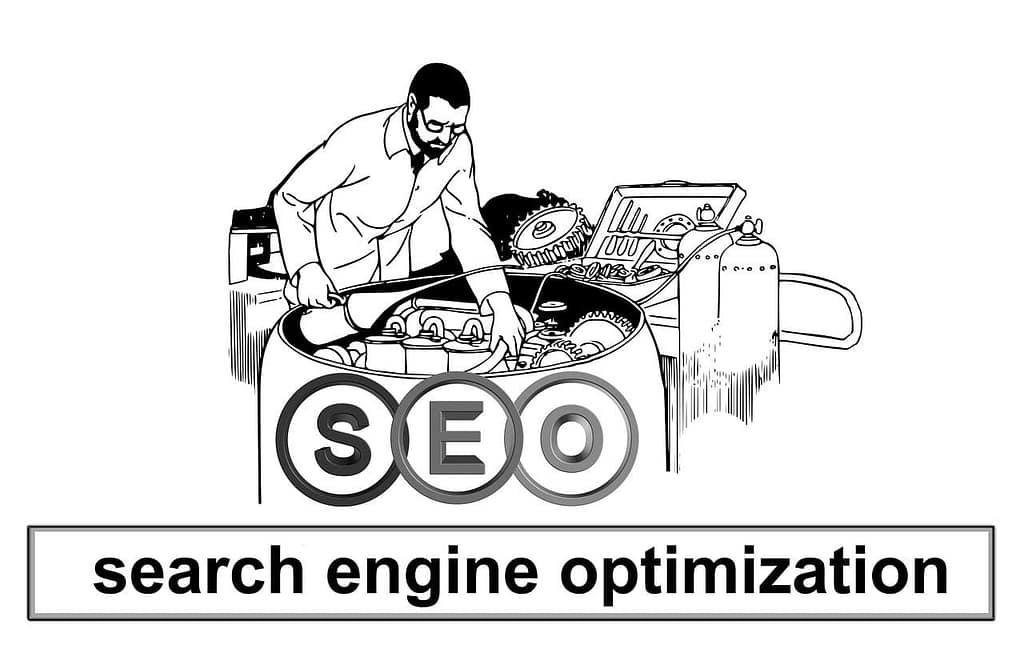
What is Google Analytics 4?
Google Analytics 4 is an analytic resource that allows you to measure and analyze your website’s traffic and user engagement along with other valuable website data. You can use the information provided to plan and implement a more strategic and effective website content plan to attract and develop an audience of target potential customers.
This is an extremely valuable tool for business website owners which can have a significantly positive impact on your overall marketing strategy and approach to your online advertising.
But many unfamiliar with Google Analytics can feel overwhelmed when it comes to actually use the service and access the data needed.
- Have you taken the time to install Google Analytics but don’t know how to progress?
- Are you uncertain about how to make use of your Google Analytics data?
If this describes your current state, then our guide below will tell you everything you need to know to start making use of this powerful tool in your online marketing campaigns and content creation.
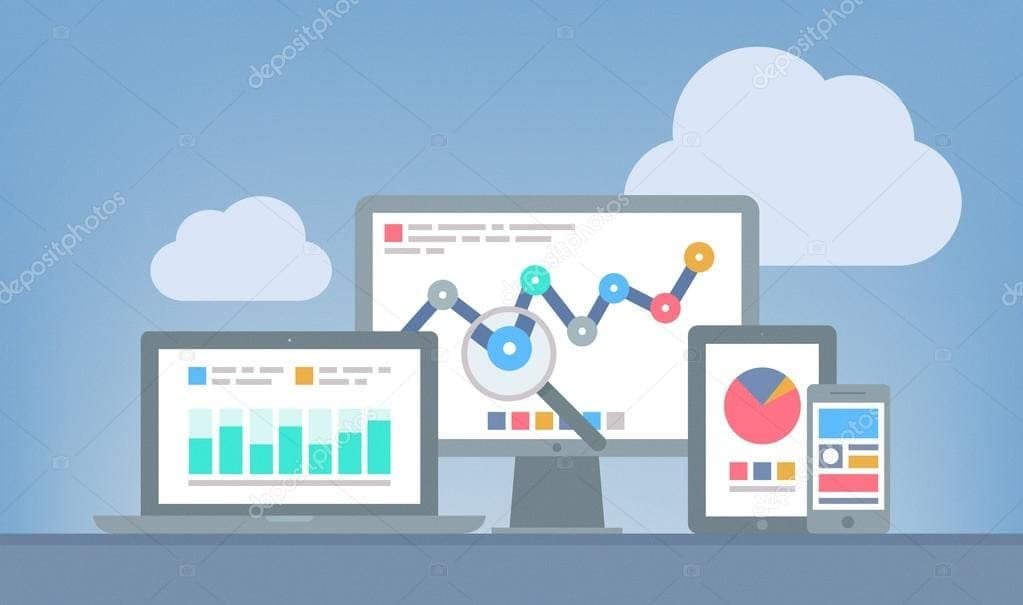
Take Your Time and Set Up Your Google Analytics Properly
When you first decide to start using Google analytics to guide your website planning, it can be tempting to rush the process of your Google Analytics setup. You want to get your information as quickly as possible.
But rushing this stage could result in major delays or setbacks in your website’s traffic development. You want to make sure that you are not basing your future decisions on faulty data based upon a mistake in the Google setup process.
What Can Go Wrong During the Set-Up Process?
When you have already set up your account it can be difficult to spot errors in the data that is collected. For example, if you accidentally put two different tracking ID codes on one website page, this will end up being reported twice in your data, skewing your results and giving you faulty information on which to base your next marketing strategies on.
Then, once you have noticed there is a problem, you will have to spend extra time and effort, resetting your Google Analytics account set up and reformulating the marketing strategies based on the data.
So, you must take your time and ensure that all of the information you are inputting is correct and will serve your future website growth.
What Do You Need to Think About Before Setting Up Your Google Analytics Account?
Given the importance of getting all your set up right the first time, you should make sure to consider the below points before you get started setting up your account. The main decisions you need to make regarding two factors:
- Which Google Analytics version do you want to use?
- Do you want to use manual or automated features?

Should You Use Google Analytics 4 or Google Universal Analytics?
There are two versions of Google analytics for you to consider, Google Universal Analytics (which is the “legacy” version based on an older iteration) and Google Analytics 4 (the latest version of the service.)
When you first start up your Google Analytics account Google will prompt you to use the latest version with the most up-to-date features. But you can still choose Google UA if you feel more comfortable with this interface and have used the service before.
If you have never used Google Analytics before, then creating a Google Analytics 4 account is probably best. It has the most updated functionality and allows you to measure the data for apps and websites within the same property. You will also be able to access unlimited free data as opposed to the previous UA version.
What are the New Google 4 Features You Should be Aware Of?
- With Google Analytics 4 data can be collected on websites and apps within the same property.
- You can measure page views within the context of “events” along with other helpful website metrics.
- Google Analytics 4 offers unlimited free data collection.
- You will be able to access several features for free which can only be accessed by paying extra on the Google UA version.
Can I use Google Analytics on any Website?
You can use Google Analytics on any website, as long as you can add the G ID code snippet or Global Site Tag to the site. We will talk you through the basics of doing this in our setup guide below.
Should You Set Up Your Google Analytics Account Using a Plugin?
When using a website service such as WordPress, you may be prompted to set up your Google Analytics account through certain plugins such as Monster Insights. This might seem to be the most convenient and speediest way to start accessing Google data on your site. But you should be aware that some restrictions may make setting up your account on your own a better option.
For example, the Monster Insights plug-in will only allow you to access data using the Google UA version, meaning you won’t have access to updated features and functions which are free on GA4.
You may also find that the surface level of analytics on offer through these plug-ins doesn’t provide the information you need to effectively scale your website and online traffic. If you are a hobby blogger the information on offer may be enough. But if you are looking for the highest level of data on which to base your marketing decisions on, it will probably be best to set up your Google Analytics account on your own behalf.
How To Use Google Analytics For Website Traffic – Setting Up Your Account
So, now that you have decided which version of GA you want to start using, you can get started setting up your account. Below we will talk you through the simple steps you need to follow to start creating a Google Analytics account.
Start Creating a Google Analytics Account
To get started with your Google Analytics account, you’ll first of all need a normal Google account and sign into it. This can be the account you normally use to log into your Gmail account. Or you can set up a dedicated account.
Once you have logged into your Google Account, you need to navigate to the Google Analytics homepage and then choose the “Start for Free” button on the right corner of the screen.
This will lead you to the page to start creating a Google Analytics account. You will then need to follow the instructions on the screen to provide the following information.
- The name of the account. – This can be the name of your company or that of the website (but shouldn’t be the actual URL.)
- Select your preferences when it comes to data sharing. – To confirm which data you feel comfortable with Google collecting.
- The details of your online properties. – Input the URLs of the online asset you want to begin tracking on Google Analytics. You can input the address of your website, your app, a blog, or all three if you want a complete overview of traffic to all three!
- Set your local currency and time zone. – Make sure that this is correct to avoid having to correct this later on.
- Choose which version of Google Analytics you want to use. – At this point, you can choose between a UA or GA4 account. As we discussed earlier, Google Analytics 4 has the latest features and allows you free unlimited data collection. But if you are used to using UA, you can make this selection if you prefer.

Begin Entering Your Business Information
Once you have set up the basics and selected your preferred version, you will now add some more detailed information about your business to the account. The information Google will ask you to complete will include:
- What kind of industry your business is in.
- The size of your business, is measured by the number of employees you have.
- What your intent is in using Google Analytics.
Once you have proved them with this information, you will then be ready to click the “create” button to confirm. After reading the Google terms of service you will then be able to access your Google Analytics dashboard.
How to Link Google Analytics to Website
When you enter your Google Analytics 4 dashboard, you will be asked to set up a data stream. This will allow Google to begin collecting data on your website and traffic. Make sure that you have selected the correct account and properties in the drop-down menus and top left corner of the screen.
After selecting your property, choose the option title “Web.” This will allow you to add your URLs to your data stream.
You will also need to select which web protocol your site is using – HTTPS or HTTP. (Make sure to input the correct information as this may affect the accuracy of the data provided in your analytics.)
How to Check if Your Website is HTTPS or HTTP
If you are uncertain, you could check to see if your site had an SSL security certificate. If it does you have an HTTPS site, if not then it is HTTP.
You can also input the URL of your website in the browser tab and check which security status shows at the start of the address.
Tailor Your Enhanced Data Measurements
While you are learning how to link Google Analytics to websites, you will also be able to select which enhanced data metrics you want to access along with the automatic, standard information. In Google Analytics 4, you will be able to view data regarding scrolling, page views, and outbound clicks.
You can turn these metrics on and off and access information about what each metric is showing you by selecting Settings on your dashboard. You can change these feature settings as and when you need to.
Once you have made all the changes to the settings, you will be assigned a Google Measurement ID and a Google Stream ID.
Can I use Google Analytics on any Website?
To get started collecting and analyzing data regarding your website, you will need to add a Google Analytics tracking code to your website pages. This code snippet will enable data to begin being sent to your Google Analytics 4 portal.
You can add this code snippet based there are several different methods, these will depend on the structure of your site.
Adding a Google Analytics Tracking Code to WordPress, WooCommerce, Google Websites, or Wix Sites.
On the data stream page of your GA4 account, you should be able to spot a “G” ID in the top right corner of your screen. You will need to input this ID code into the relevant field in your CMS settings.
Google and Wix Sites may already have this ID integrated during the setting up process. So, you may find it already inputted when you attempt to copy and paste the code.
Adding a Google Tracking Code to your Website with GoDaddy, Squarespace, Shopify, and Weebly.
For these CMS websites, you will need to copy and paste the whole Global Tag for the site using the HTML feature. You can access your Google Analytics Global Site Tag on your GA4 Data Stream page.
When you click on the Tag section, you will be able to access a JavaScript Code. This Code is your Google Global Site Tag. make sure you don’t accidentally paste the code twice during this process!
Follow the individual instructions for your CMS website which will guide you on where you need to input this code so your analytics are collected.
Adding a G ID code to a Custom-Built Website.
For a website you have custom-built, you will need to access the Global site tag on your Data stream page and copy it. You then need to paste it on every one of your page’s HTML codes. This should be placed in the Head section of each page on your site.
What is Google Tag Manager?
Google Tag Manager is a tool that helps you to set up and manage Google ID and Global Site tags. You can use it not only for Google Analytics but for your Google Ad campaigns as well! It is also set up to help you track some other third-party tags as well.
This can help you to organize all of your online advertising activity tags into one place to enable easier analysis and quicker strategizing decisions.
However, setting up this code is a more involved process and Google itself advises that you should turn to a developer familiar with code to integrate this service with your sites.
Customize Your Google Analytics Data
Depending on your business and current marketing objectives, you may want to customize what data is collected and shown on your GA dashboard. You can classify what you consider a “conversion” – this can be a sale, an email sign up or a download of an online catalog!
To configure your data analytics, look at the left-hand side of your Google Analytics dashboard and click on “Configure.” You will then be able to tailor what data shows under titles such as conversions, audiences, and events.
How to Define Your Audiences in Google Analytics
When working on your online marketing strategy, it is essential that you can segment and analyse distinct parts of your audience. Thankfully, GA4 will allow you to customize how you collect your audience data!
To set up a custom analytic for a new audience segment, head to the menu and select “Audiences.” then choose the “New Audience” option.
You can choose to create a new audience based on demographics, user acquisition methods, or your own categorization preferences. Choose which factors you want to include in your new audience segment and then click save to start collecting tailored data on these types of visitors to your website.
How to Tailor Your Conversion Data in GA4
Similarly, you can change what you consider to be a conversion. As we discussed above, not all website owners will consider a customer purchase the only “conversion” on their site.
For example, if people sign up for an emailing list and you want to consider this as a conversion. You simply need to head to the Events section and begin marking which types of events you want to be considered conversions.
Once you have made your selections, head to the Conversions section to make sure your choices now appear in the conversions section.
Verify Your Google Analytics Set Up
Once you are sure that you have set up your google analytics tags, data streams, and customized data correctly, you should only need to wait about half an hour before beginning to access the data.
Head to the Reports section in your Analytics dashboard. You will be able to access a real-time report for your properties. You will be able to see how many users are on your site and the information will refresh every 15 seconds to give you the most accurate and up-to-date picture of your website data.
Although Real-Time reporting usually takes less than an hour to begin working, you may need to wait between one to two days for other features to be up and running. If after 48 hours you still can’t access other data on your dashboard, you may need to head to the Google Analytics Troubleshooting site, to check if you have made any mistakes in your setup process.
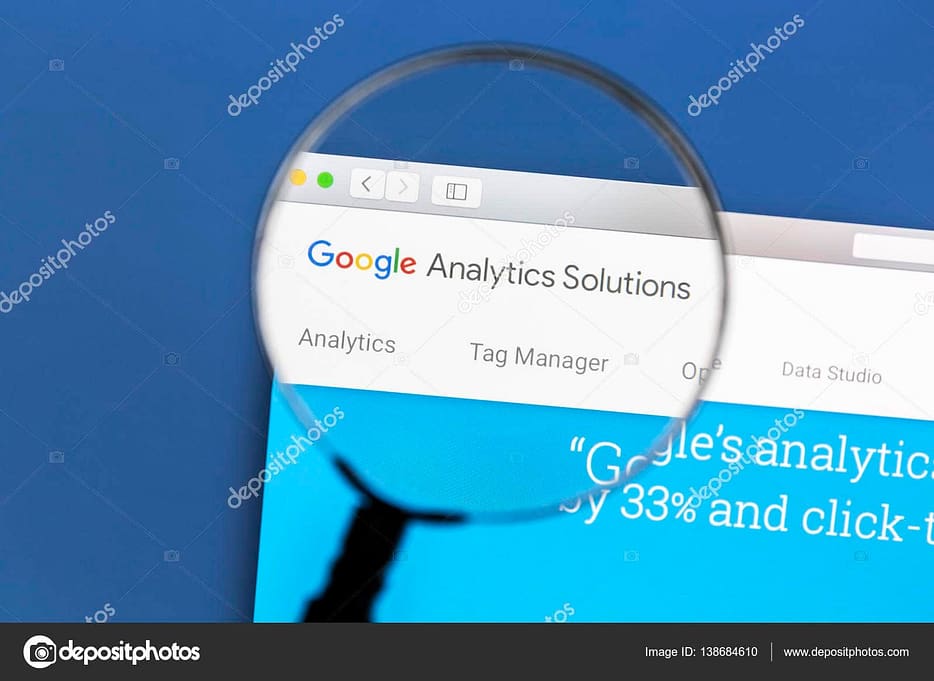
Start Using Your Google Analytics 4 Data to Support Your Website Growth
Once you have successfully installed Google Analytics and your data reports are all running correctly. You need to work out how you are going to leverage this data to grow your website and improve your online profitability.
You will be able to assess how well your website and individual pages are performing. This will show you if any changes need to be made on your landing page, or product pages. Or tell you if you need to adjust your approach to your customer journey through your site to improve your conversion rate.
Make sure that you use the data available as this will be invaluable in terms of making real progress with your site. There will be no point in signing up for Google Analytics if you don’t take advantage of the information being presented to you.
Is Google AdWords Integration Necessary for Using Google Analytics 4?
Google Analytics 4 is equipped to handle data from multiple sources, including Google AdWords. The integration between the two platforms is crucial for gaining a comprehensive understanding of campaign performance. By linking your AdWords account with Google Analytics 4, you can unlock valuable insights and optimize your marketing strategies. So, make sure to follow the best practices and google adwords usage tips to effectively utilize the powerful combination of Google AdWords and Google Analytics 4.
Summary: How to Set Up and Start Using Google Analytics 4
Learning how to Use Google Analytics for Websites and How to Link Google Analytics to websites is a highly effective way to improve the online performance of your business.
But because it is such a powerful and effective tool it is important that you take the time to learn how to set up and customize the tool correctly. Costly and time-consuming mistakes in your marketing strategy could be the result of faulty data if you input your information incorrectly.
Take the time to learn how to use Google Analytics for Websites correctly and you will find that your online performance and conversation rates become a lot easier to analyze and improve.




